Introduction to Templating
Templates in Cuisine Sections are all completely overwritable. That’s what makes it such a flexible system. On this page you’ll learn how the template-engine works in general and how you can replace individual templates.
Here you’ll learn about the following aspects of templating for Cuisine Sections:
- Structure - How does the engine work at the base level
- Hierarchy - How can you target the right template?
- Styling - How is CSS being handled by sections?
Structure
Cuisine Sections does templating like WooCommerce does templating. We provide a default template, readily available from the plugin itself, which you can copy and place in your theme. Cuisine Sections will allways check the theme first and see if there are custom templates available. If there aren’t any custom templates available Cuisine Sections will default back to the original provided by the plugin itself.
In Cuisine Sections we have five types of templates, that all have their sub-page in these docs:
- Sections - A template for a single section
- Columns - A template for a single column, output ranges vastly per column-type
- Collections - Templates around our collection column. Since these differ per post-type and application, the templating surrounding collections is a bit more complicated than regular columns.
- Containers - Templates around section containers.
- Elements - Templates for stuff like loaders, and other UI.
All of these are overwritable, however; when there’s a new feature in a column we can’t guarentee this will work with your overwritten templates. So to keep backwards compatibility at maximum, we also offer a lot of template filters that will come in handy.
Hierarchy
The default folders where Cuisine Sections will be looking are:
/my-theme/sections/
/my-theme/columns/
/my-theme/collections/
/my-theme/elements/
But there are filters available for anybody who wants their templates in different directories:
add_filter( 'cuisine_sections_column_template_folder', function( $folder ){
return 'templates/columns/';
});
Each template is overwritable in a certain hierarchy. Column templates are, for instance, prefixed by the section-name or section ID they are in, so you can be extremely specific in which column you’ll overwrite.
In the WordPress admin, when logged in as an administrator, you’ll find a so called “template snitch” for both sections and columns. This wil tell you exactly in what hierarcy Cuisine Sections will be looking for your custom template.
Here’s what to look for:
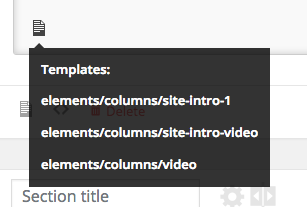
You will see the dropdown once you mouse over the template icon.
Styling
There are two ways to handle the basic styling of your grid in Cuisine Sections:
- Implement the Sass-pipeline provided by Cuisine
- Ignore the styling from this plugin and do it yourself.
Using Sass & the Sass pipeline.
If you are already using Sass to style your themes, we’d recommend letting Cuisine handle everything. The Sass pipeline in Cuisine allows cuisine enabled plugins to add custom sass files to your theme. These files will be stored in the following location:
my-theme/css/sass/vendors
You can chose to include whichever of these files in your main sass file, but you can also use a tool like Sass Globbing to automatically include everything from the vendors folder; this is what our starter theme Carte Blanche does.
Once you’ve loaded the sass file of Cuisine Sections, all you will see is the grid working: columns start to appear next to each other in the right order; nothing more. Because we believe you want to be in full control of your styling.
Styling everything yourself
If you’ve chosen to style everything yourself we have some recommendations for you. First off, the default Sections grid is build with tools like Flexbox and CSS Grid in mind; it’s html is as clean and semantic as possible without the use of much classes. Adding classes for bootstrap support can be done, but definitely isn’t recommended. In the Sections plugin folder, you’ll find a compiled css file that can help you get going.